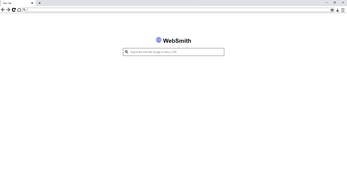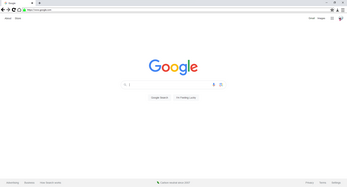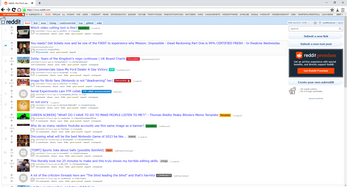WebSmith
A downloadable browser for Windows
About
WebSmith is a Chromium-based web browser I made.
Features
- Tabs
- Bookmarks
- MP3, WebGL, and HTML5 video/audio support
- Internal pages (all start with the "about:" URL scheme)
- Downloads
- An in-browser download manager (accessed by typing "about:downloads", without quotes, into the address bar)
- Ability to be set as the default browser
- Private (incognito) browsing
- Drag and drop
- Keyboard shortcuts
- Favicons (the icons that show up in the browser tabs)
- A built-in PDF viewer
Keyboard shortcuts
Ctrl+T: Open a new tabCtrl+N: Open a new windowCtrl+Shift+N: Open a new private (incognito) windowCtrl+W: Close the active (currently selected) tabF5orCtrl+R: Refresh (reload) the pageCtrl+Shift+R,Ctrl+F5, orShift+F5: Hard refresh the page (refresh the page without grabbing anything from the cache)Ctrl+U: View the source code of the current pageCtrl+Shift+IorF12: Open the developer tools (inspect element)Ctrl+D: Bookmark or remove the bookmark for the current pageCtrl+J: Open the downloads pageCtrl+F: Open the find barEsc: Close the find bar or exit full screenEnter ↵orReturn ↵: Find the next instance (for the find bar) or go to the URL or search term entered (for the address bar)Ctrl+Enter ↵orCtrl+Return ↵: Find the previous instance (for the find bar)Alt+Left Arrow: Go backAlt+Right Arrow: Go forwardCtrl+P: Print the current pageCtrl+S: Download the current page as an HTML file
Changelog
1.0.0
- Initial release! 🎉
1.0.1
- Fixed bug where
Enter ↵orReturn ↵would not submit forms on websites - Fixed bug where
Alt+Left ArrowandAlt+Right Arrowkeyboard shortcuts wouldn't work
2.0.0
- Updated to Chromium 113
- Updated icons for Back, Forward, Refresh, Home, and Bookmark buttons
- Updated address bar icon shown when visiting insecure websites
- Updated "about:devtools-help" page
3.0.0
- Updated Chromium version
- Updated design for tabs
- Added custom error pages
- Added progress bar to downloads page
4.0.0
- Updated to Chromium 114
- Added downloads button to toolbar
- Updated icon for menu button
- Changed icon for "No internet" error page
- Added status bar
- Shows the address of the link that the mouse is currently hovering over
- Changed behavior of "view page source" menu item and keyboard shortcut
- Now views the page source in a new browser tab with the "view-source:" URL scheme instead of a Notepad window
5.0.0
- Updated Chromium version
- Updated search icon in address bar
- Local files and internal pages now have their own icons in the address bar (except for the new tab page, which still has the search icon as its address bar icon)
- Local files now show a file icon in the address bar
- Internal pages now show a black version of the WebSmith logo
- "about:" internal page (the WebSmith info page) now shows the version of the V8 JavaScript engine (the JavaScript engine used in Chromium-based browsers like WebSmith) and WebKit browser engine (the browser engine used by Safari and Chromium-based browsers)
- Some icons within the installer have been changed
- The search bar on the new tab page now includes a search icon
6.0.0
- Icons for back and forward buttons have been changed slightly
- Address bar icons for secure and insecure websites have been changed
- Full screen is now implemented properly
- Changed icons for buttons in find bar
7.0.0
- Address bar icons for secure and insecure websites have changed again
- Implemented favicons (the icons that show up in the browser tabs)
- Added "Print", "Save Page As", and "Developer Tools" items to main menu
| Status | Released |
| Category | Tool |
| Platforms | Windows |
| Author | SMB_Fan2010 |
| Tags | browser, chrome, chromium, web-browser |
Download
Install instructions
Download the installer. Once it has finished downloading, run the installer (you can click Run anyway if you get a SmartScreen warning and Yes if you get a UAC prompt, as WebSmith is safe). On the welcome screen, click Next. After that, you can change the installation location if you want to and click Next again. On the next screen within the installer, you can check the provided checkbox if you want to have a WebSmith icon on your desktop. Either way, click Next. On the next screen, choose what you want to name WebSmith's Start menu folder and click Next. You don't have to worry about installing .NET Framework, as the installer takes care of that for you. Once the installation finishes, click Finish to close the installer and run WebSmith (if the checkbox on that screen is checked).